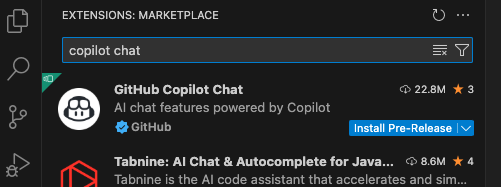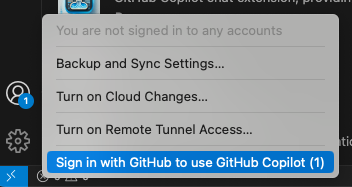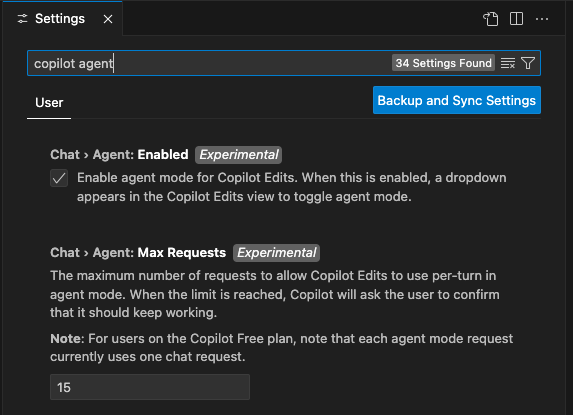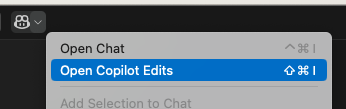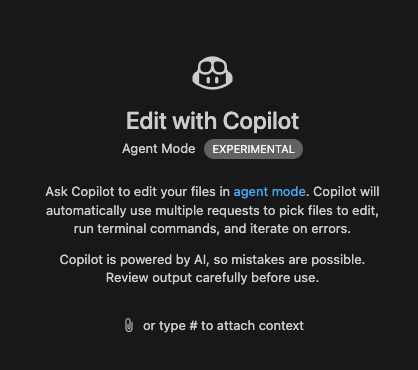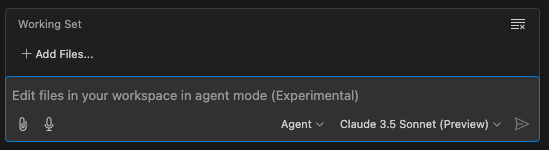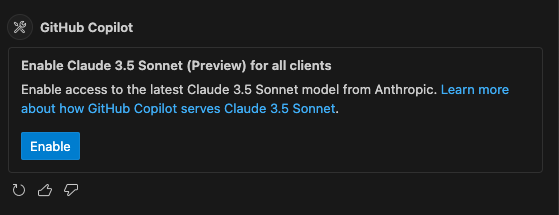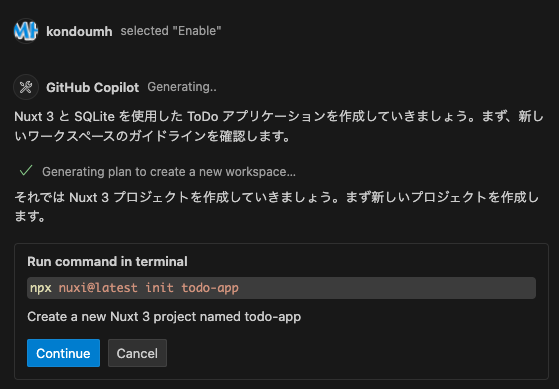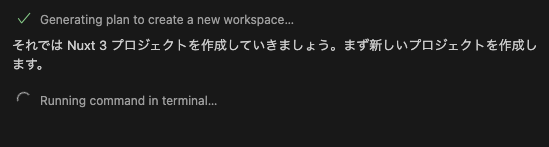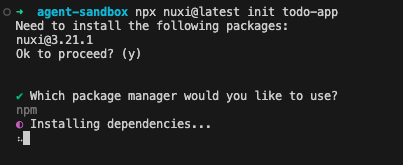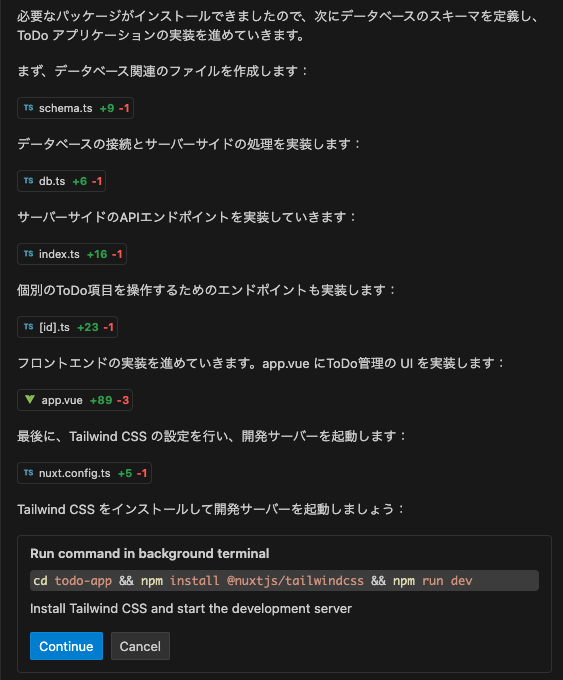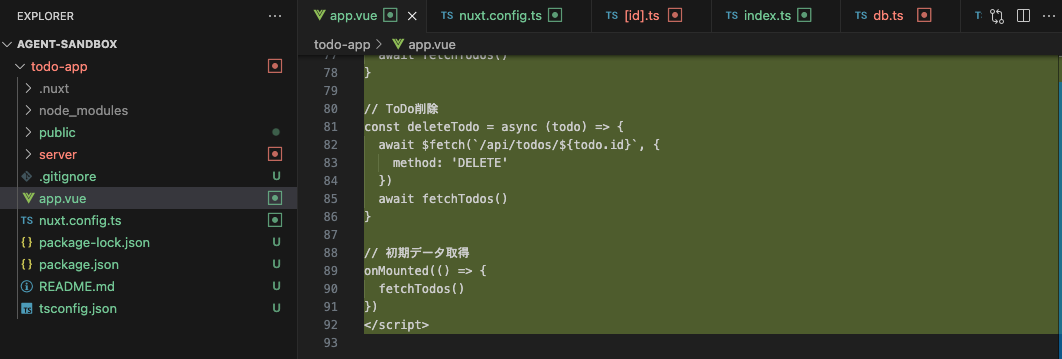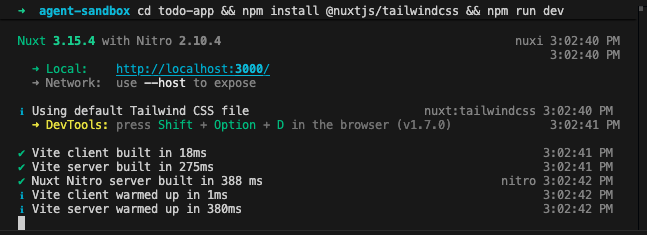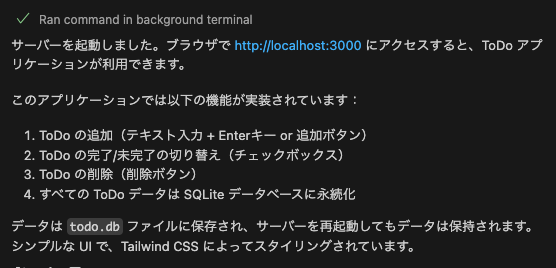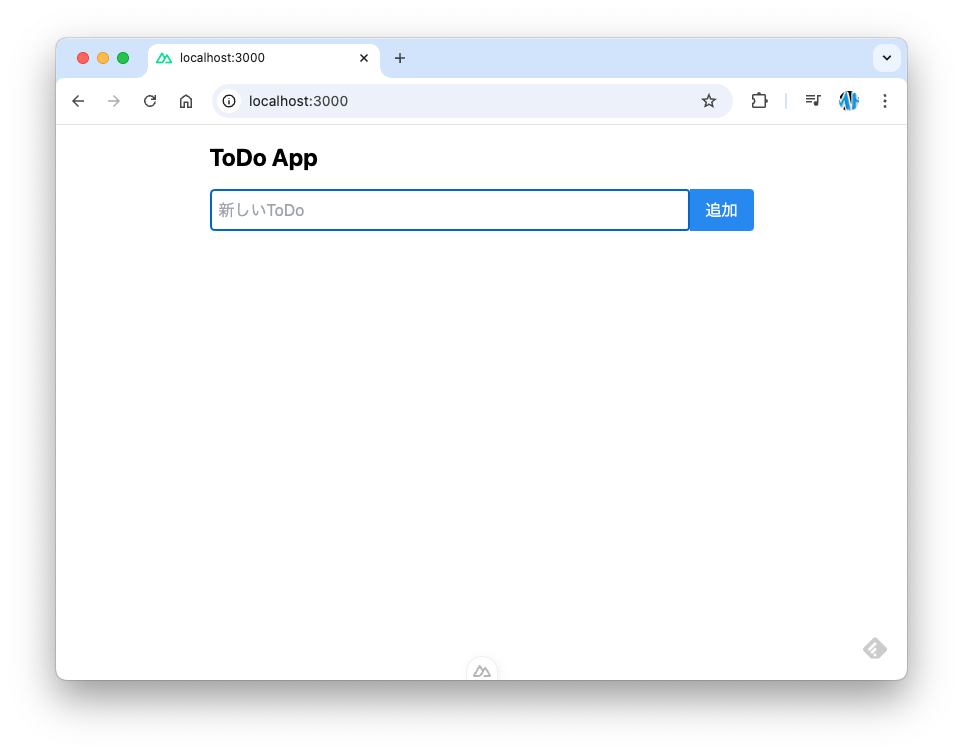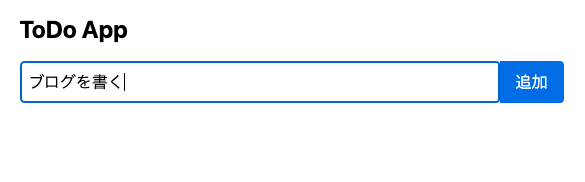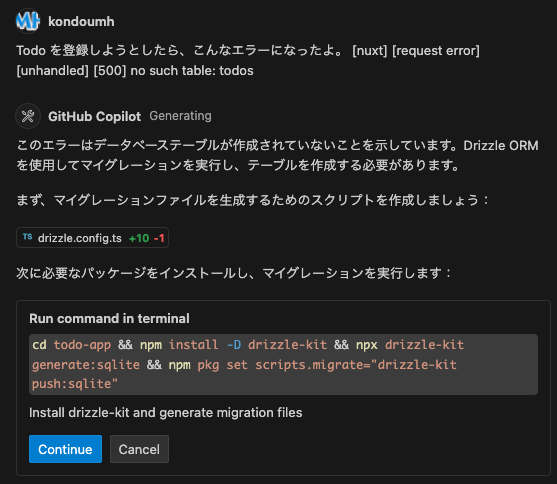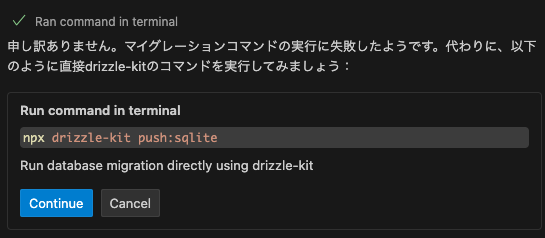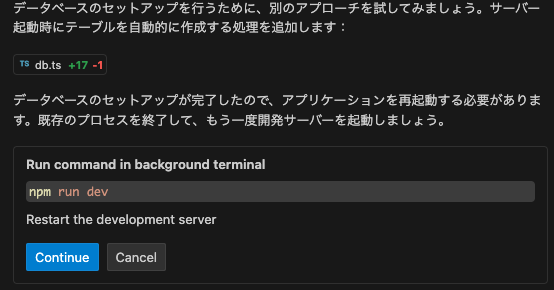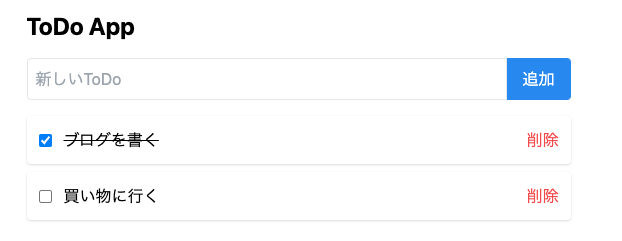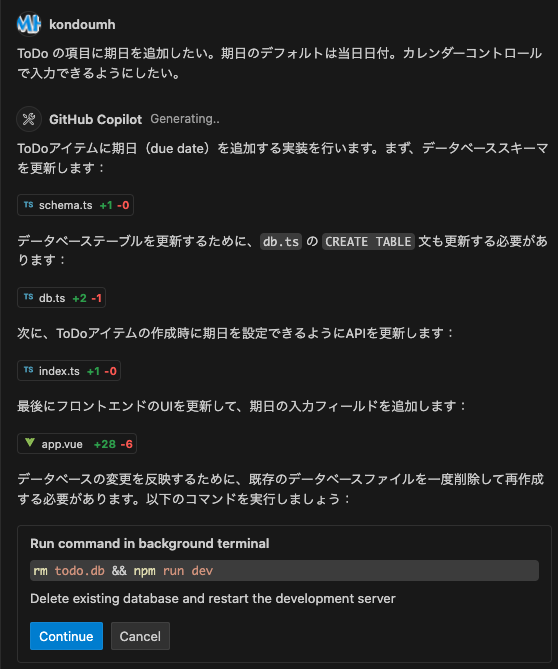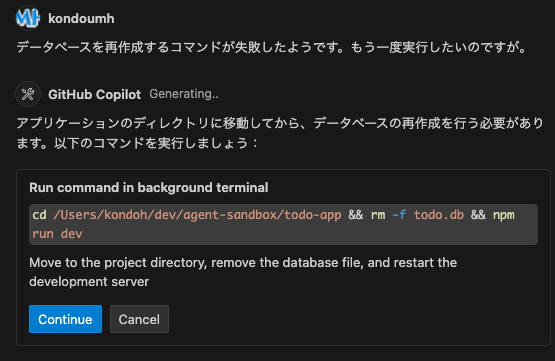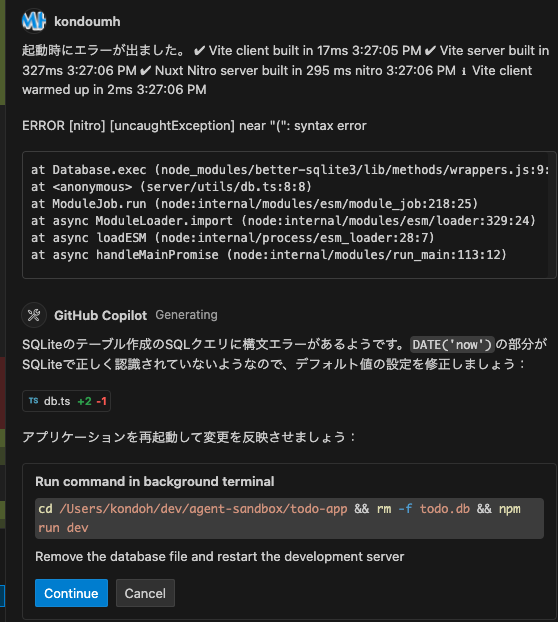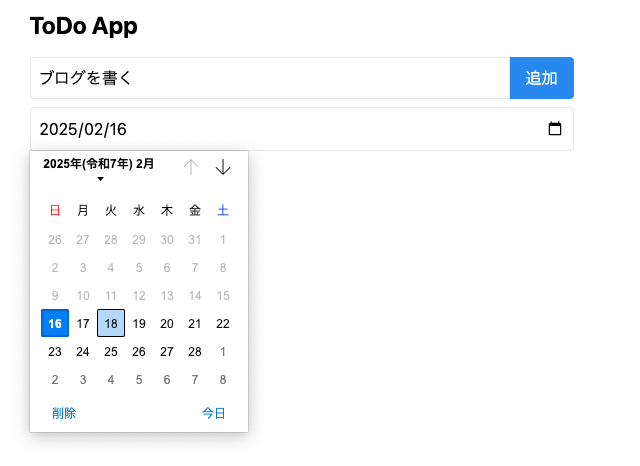Trying GitHub Copilot's Agent Mode (Public Preview)
Back to TopTo reach a broader audience, this article has been translated from Japanese.
You can find the original version here.
Introduction
#It seems that GitHub Copilot's agent mode has awakened.
An introductory video has also been posted on YouTube.
I’d like to try out GitHub Copilot’s agent to see what it’s like.
It was predicted that the agent would arrive in 2025, as mentioned in last year’s Adkare article.
Getting Started
#As of the time of writing this article, you'll need the Insiders version of VS Code rather than the release version, so download and install the VS Code Insiders edition from the link below.[1]
Once you launch VS Code Insiders, install the pre-release version of the GitHub Copilot Chat extension. If you search for "Copilot Chat" in the extensions tab, it will appear at the top.
To use Copilot, sign in with a GitHub account that holds an active subscription.
Check in the Copilot settings that the Agent is enabled.
Open the Copilot Edits mode.
For an agent mode that works autonomously, rather than a conventional Chat UI, Copilot Edits—which allows you to edit files directly—seems like the right fit.
For more on Copilot Edits, please refer to the following article.
Switch from Edit to Agent using the options located beneath the prompt input box.
By doing so, Copilot Edits switches to Agent Mode (Experimental).
Since we're at it, I opted for the Claude 3.5 Sonnet (Preview) model instead of GPT 4o.
Creating a Simple App Using Agent Mode
#Since it's an agent, I decided to have it tackle something a bit more advanced by giving the following instruction:
“Create a site for managing ToDo items with Nuxt 3. Configure it so that data is saved in SQLite.”
Initially, a dialog prompting to enable Sonnet appeared, so I clicked Enable.
Next, it suggested running a command to generate a Nuxt app.
Clicking Continue executed the command, and it waited while the command ran.
In the terminal, generation of the Nuxt project began, installing packages and creating the project (during nuxi execution, a human typically selects a package manager, etc.).
After creating the project, it proceeded to install SQLite-related components. I simply clicked Continue as instructed.
Packages were installed in the terminal.
Once the project and required packages were installed, the app was generated at a rapid pace. Finally, it prompted to start the development server.
At this point, the generated files have been added to the project.
For now, I launched the development server.
The app became accessible.
When I connected to localhost:3000, the app was displayed.
I tried entering a ToDo item and clicked the Add button, but there was no response.
The terminal showed an error stating that the todos table does not exist.
Fixing Runtime Errors
#Although the app was generated rapidly, it wasn't working correctly. So I copied the error message from the terminal and pasted it into the prompt. It appears that it planned to create the table via a migration using Dizzle ORM.
Clicking Continue resulted in an error, possibly because the target terminal’s current path was incorrect.
After detecting the execution error, it proposed an alternative, so I clicked Continue.
A deprecation warning was issued, but it appears to have succeeded.
Upon detecting the command's success, it prompted a restart of the development server, so I clicked Continue.
This time, it worked flawlessly.
Adding a New Feature
#Now that I’ve seen enough of the power of agent mode, I decided to have it add an extra feature.
I issued the prompt: “I want to add a due date to the ToDo items. The default due date should be today’s date. I’d like to input it with a calendar control.”
Once again, tasks were planned and executed rapidly, and the code modifications were completed. All that remained was to initialize the database and restart.
Due to an operational error on my part, the database wasn't created. In a pinch, I asked for the command via the prompt.
While the database creation succeeded, an error occurred at startup, so I pasted the error message and asked about it.
It quickly identified the issue in the generated code and corrected it. As a result, the desired functionality has been added.
Conclusion
#That concludes my trial of Copilot's agent functionality. The time taken to generate the app and add new features was only a matter of tens of seconds each. As demonstrated, it operates very autonomously and truly lives up to the name "agent." Even when errors occur, providing feedback prompts it to autonomously correct the code. It's incredibly capable.
Installing Insiders will not affect the release version of VS Code, so rest assured. ↩︎