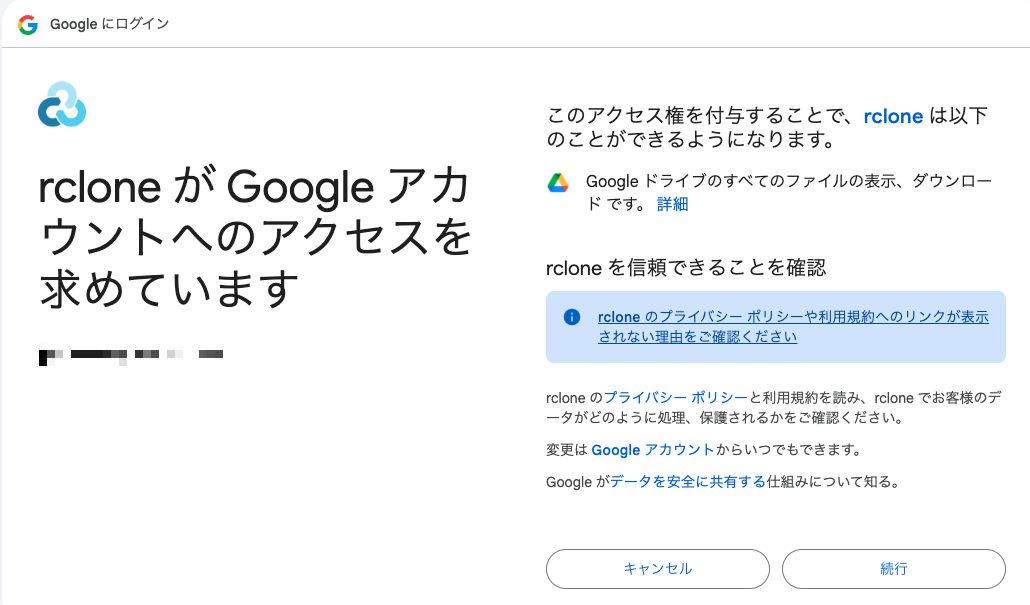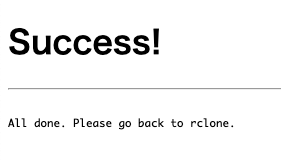rclone - 在 CLI 中同步云存储文件 (Google Drive 篇)
Back to Top为了覆盖更广泛的受众,这篇文章已从日语翻译而来。
您可以在这里找到原始版本。
介绍
#最近有这样的需求:定期将 Google Drive 上的特定文件夹同步到其他位置。最初我想用 GAS(Google App Script)编写脚本,但一查发现有一个名为 rclone 的工具。用它就能像 rsync 那样轻松同步,于是试了一下。
先说结论,只要配置好,执行以下命令并指定 Google Drive 的文件夹 ID,就可以同步到本地(反过来也可以同步到远程)。
rclone sync mydrive: ./foo \
--drive-root-folder-id ************************* \
什么是 rclone
#rclone 是一个用 Go 编写的通用 CLI 工具,用于同步云存储文件。它在 Linux、macOS、Windows 等各个平台上都提供了二进制文件,不仅支持 Google Drive,还支持 70 多种云存储服务。
除了可以在 shell 中使用,还可以作为 HTTP Server 启动,托管 REST API。
从 GitHub 仓库看,贡献者超过 800 人,开发相当活跃。
安装
#在 macOS 上也可以通过 Homebrew 安装。
brew install rclone
Google Drive 的设置
#使用 rclone config 进行交互式设置。
rclone config
由于要新建 remote 设置,输入 n 并按 Enter。
2025/07/16 13:05:55 NOTICE: Config file "/Users/kondoh/.config/rclone/rclone.conf" not found - using defaults
No remotes found, make a new one?
n) New remote
s) Set configuration password
q) Quit config
n/s/q> # 输入 n 并按 Enter
给 remote 设置一个名称,这里我们命名为 mydrive。
Enter name for new remote.
name> # 输入 mydrive 等名称
从列表中选择要配置的存储类型。Google Drive 为 22,输入 22 或 Google Drive 并按 Enter。
Option Storage.
Type of storage to configure.
Choose a number from below, or type in your own value.
1 / 1Fichier
\ (fichier)
2 / Akamai NetStorage
\ (netstorage)
:
Storage> # 输入列表中的编号或 Google Drive
系统会询问 Google Application 的 Client ID。如果不使用,可留空按 Enter。
Option client_id.
Google Application Client Id
Setting your own is recommended.
See https://rclone.org/drive/#making-your-own-client-id for how to create your own.
If you leave this blank, it will use an internal key which is low performance.
Enter a value. Press Enter to leave empty.
client_id> # 留空并按 Enter
接着询问 Client Secret,同样留空按 Enter。
Option client_secret.
OAuth Client Secret.
Leave blank normally.
Enter a value. Press Enter to leave empty.
client_secret> # 留空并按 Enter
选择访问范围。这里只需要下载权限,选择 Read-only access,输入 2 并按 Enter。
Option scope.
Comma separated list of scopes that rclone should use when requesting access from drive.
Choose a number from below, or type in your own value.
Press Enter to leave empty.
1 / Full access all files, excluding Application Data Folder.
\ (drive)
2 / Read-only access to file metadata and file contents.
\ (drive.readonly)
/ Access to files created by rclone only.
3 | These are visible in the drive website.
| File authorization is revoked when the user deauthorizes the app.
\ (drive.file)
/ Allows read and write access to the Application Data folder.
4 | This is not visible in the drive website.
\ (drive.appfolder)
/ Allows read-only access to file metadata but
5 | does not allow any access to read or download file content.
\ (drive.metadata.readonly)
scope> # 输入所需的范围编号
询问是否使用 Google Cloud 的服务账号。如果不使用,留空按 Enter。
Option service_account_file.
Service Account Credentials JSON file path.
Leave blank normally.
Needed only if you want use SA instead of interactive login.
Leading `~` will be expanded in the file name as will environment variables such as `${RCLONE_CONFIG_DIR}`.
Enter a value. Press Enter to leave empty.
service_account_file> # 不使用 SA 时留空并按 Enter
是否编辑高级设置?不需要的话留空按 Enter。
Edit advanced config?
y) Yes
n) No (default)
y/n> # 不需要高级设置时留空并按 Enter
是否使用浏览器自动以 Google 账号认证 rclone?默认 Yes,留空按 Enter。
Use web browser to automatically authenticate rclone with remote?
* Say Y if the machine running rclone has a web browser you can use
* Say N if running rclone on a (remote) machine without web browser access
If not sure try Y. If Y failed, try N.
y) Yes (default)
n) No
y/n> # 使用浏览器认证时留空并按 Enter
之后会出现以下消息,并自动打开浏览器。如果默认浏览器未登录 Google 账号,可手动访问消息中的 URL(例如以下示例中的 127.0.0.1:53682)。
2025/06/16 13:20:52 NOTICE: Make sure your Redirect URL is set to "http://127.0.0.1:53682/" in your custom config.
2025/06/16 13:20:52 NOTICE: If your browser doesn't open automatically go to the following link: http://127.0.0.1:53682/auth?state=Az0tpk3imw8yP-UJ34bpJA
2025/06/16 13:20:52 NOTICE: Log in and authorize rclone for access
2025/06/16 13:20:52 NOTICE: Waiting for code...
2025/06/16 13:21:30 NOTICE: Got code
点击“继续”,出现 Success 即表示认证完成。
接下来询问是否配置为共享盘(Team Drive),不需配置则留空按 Enter。
Configure this as a Shared Drive (Team Drive)?
y) Yes
n) No (default)
y/n> # 留空并按 Enter
设置完成后会显示 OAuth2 的 access token 和 refresh token。在 macOS 上,这些信息保存在 ~/.config/rclone/rclone.conf 中。
Configuration complete.
Options:
- type: drive
- scope: drive.readonly
- token: {"access_token":"xxxxxxxxx","token_type":"Bearer","refresh_token":"************","expiry":"2025-07-16T14:21:29.59725+09:00"}
- team_drive:
系统会询问是否保留该 remote,留空按 Enter 即可。
Keep this "mydrive" remote?
y) Yes this is OK (default)
e) Edit this remote
d) Delete this remote
y/e/d> # 留空并按 Enter
然后用 q 退出配置菜单。
Current remotes:
Name Type
==== ====
mydrive drive
e) Edit existing remote
n) New remote
d) Delete remote
r) Rename remote
c) Copy remote
s) Set configuration password
q) Quit config
e/n/d/r/c/s/q> # 输入 q 退出
至此,Google Drive 的设置完成。
这里使用了 OAuth2 设置,但如果因防火墙等环境问题无法通过认证,也可以在 Google Cloud Console 中创建专用服务账号(SA)并使用(上述设置中留空跳过的选项)。不过需要将目标文件或文件夹共享给 SA,且在某些组织域策略下可能无法使用。
另外,如果域策略禁止使用 Drive API,则无法执行 rclone。
测试连接 Google Drive
#使用 remote 名称 mydrive,获取目录列表。对于 Google Drive,会获取到我的云盘下一层的目录。如需递归获取,添加 -R 参数。
rclone lsd mydrive:
在公司 Google Drive 上得到以下结果。
0 2025-03-03 14:53:31 -1 Google AI Studio
0 2025-06-23 17:47:11 -1 Meet Recordings
0 2015-07-07 07:38:55 -1 PreSales
0 2015-09-08 00:07:01 -1 Projects
0 2016-01-24 07:47:45 -1 books
0 2022-12-27 09:37:35 -1 开发者网站
0 2014-05-29 08:40:18 -1 事务处理
0 2018-11-26 04:21:22 -1 内部资料
通过 --drive-root-folder-id 指定文件夹 ID,即可获取任意文件夹下的列表。Google Drive 的 URL 格式为 https://drive.google.com/drive/u/1/folders/<文件夹ID>,按以下方式指定后,可以获取除目录外的文件列表。
rclone ls mydrive: --drive-root-folder-id <文件夹ID>
默认会递归列出所有文件,如需限制深度,可用 --max-depth 参数。
rclone ls mydrive: --max-depth 1 --drive-root-folder-id <文件夹ID>
指定“开发者网站”文件夹后,可看到里面存放了用于历史活动统计的 Excel 文件。
-1 2024春季新人系列在X上的反应.xlsx
-1 2022年降临节日历各文章印象.xlsx
-1 is开发者网站汇总.xlsx
从 Google Drive 复制文件
#指定文件夹并实时显示进度下载,可按如下操作:
rclone copy mydrive: dest \
--drive-root-folder-id <文件夹ID> \
--progress
指定“开发者网站”文件夹并执行:
rclone copy mydrive: ./analytics \
--drive-root-folder-id ************************* \
--progress
下载会实时显示进度并执行。
Transferred: 399.134 KiB / 399.134 KiB, 100%, 28.509 KiB/s, ETA 0s
Checks: 0 / 0, -, Listed 43
Transferred: 52 / 61, 85%
Elapsed time: 14.5s
Transferring:
* X-Analytics/tweet_acti…240401_20240501_ja.csv: transferring
* X-Analytics/tweet_acti…240501_20240601_ja.csv: transferring
* X-Analytics/tweet_acti…40501_20240601_ja.xlsx: transferring
* X-Analytics/X投稿アナリティクス2024年10月.xlsx: transferring
与 Google Drive 同步文件
#要像 rsync 一样使用,请使用子命令 sync。
如果要同步到本地文件夹,只需将 copy 替换为 sync。首次同步与 copy 相同,获取所有文件。
rclone sync mydrive: ./analytics \
--drive-root-folder-id ************************* \
--progress
因为是全量同步,耗时 32.2 秒。
Transferred: 467.332 KiB / 467.332 KiB, 100%, 18.135 KiB/s, ETA 0s
Checks: 0 / 0, -, Listed 43
Transferred: 68 / 68, 100%
Elapsed time: 32.2s
我更新了云端的一个文件,然后再次执行 rsync。只有更新的文件被下载,2.1 秒完成。
Transferred: 15.388 KiB / 15.388 KiB, 100%, 0 B/s, ETA -
Checks: 42 / 42, 100%, Listed 86
Transferred: 2 / 2, 100%
Elapsed time: 2.1s
获取元信息
#如前所述,Google Drive 的文件或文件夹都有各自的 ID,可通过 URL 引用。但通过 copy 或 sync 下载的文件没有此类元信息,无法与 URL 关联。使用子命令 lsjson 可单独获取元信息,并通过 Path 进行关联。
rclone lsjson mydrive: \
--drive-root-folder-id ******************* | jq -r
如下所示,可按文件的 Path 获取 MimeType、创建时间、是否目录、用于 URL 的 ID 等信息。
[
{
"Path": "2024春季新人系列在X上的反应.xlsx",
"Name": "2024春季新人系列在X上的反应.xlsx",
"Size": -1,
"MimeType": "application/vnd.openxmlformats-officedocument.spreadsheetml.sheet",
"ModTime": "2024-07-01T03:07:31.075Z",
"IsDir": false,
"ID": "********************************************"
},
{
"Path": "X-Analytics",
"Name": "X-Analytics",
"Size": 0,
"MimeType": "inode/directory",
"ModTime": "2023-10-01T01:40:16.756Z",
"IsDir": true,
"ID": "********************************************"
},
{
"Path": "2022年降临节日历各文章印象.xlsx",
"Name": "2022年降临节日历各文章印象.xlsx",
"Size": -1,
"MimeType": "application/vnd.openxmlformats-officedocument.spreadsheetml.sheet",
"ModTime": "2022-12-27T05:06:50.943Z",
"IsDir": false,
"ID": "********************************************"
},
{
"Path": "is开发者网站汇总.xlsx",
"Name": "is开发者网站汇总.xlsx",
"Size": -1,
"MimeType": "application/vnd.openxmlformats-officedocument.spreadsheetml.sheet",
"ModTime": "2025-07-22T13:37:01.116Z",
"IsDir": false,
"ID": "********************************************"
}
]
最后
#以上是使用 rclone 同步 Google Drive 的方法介绍。这次只演示了下载,当然也可以上传。定期将本地文件备份到云存储(并进行加密)等用法也很简单。使用 --dry-run 选项可以在实际操作文件前进行测试。
我认为在 CI 管道中与元数据一起同步 Google Drive 数据等用例也非常有效。