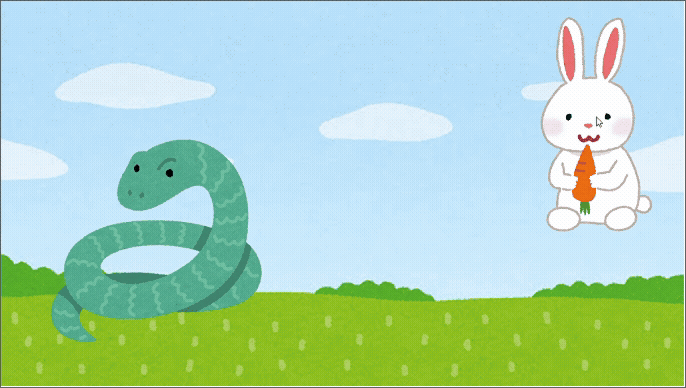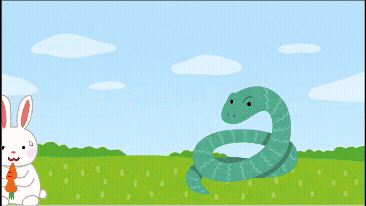A Business App Developer Tried Game Development with Python as a Hobby: tkinter Edition
Back to TopTo reach a broader audience, this article has been translated from Japanese.
You can find the original version here.
Introduction
#I normally work on business application development. The development language is almost always Java, and I often use the Spring Framework/Spring Boot.
I rarely had opportunities or hobbies to write programs outside of work, but recently I’ve been hooked on indie 2D action games (I like Hollow Knight, Cuphead, Ori series, etc.). I thought, “I’d like to try developing a simple mini-game myself!” and decided to give it a go.
In this article, I’d like to share the Python libraries I used for my mini-game development and how the development process went. I hope you enjoy reading.
Development Approach
#First, I wanted to systematically acquire technical knowledge by reading a book, so I referred to the following title:
Pythonでつくる ゲーム開発 入門講座 実践編 / 廣瀬 豪
By reading this book, you can create the mini-game exactly as written, but you might also want to add original elements and features. In that case, I decided to rely on ChatGPT. It’s a hybrid development approach using both a book and generative AI.
About the “tkinter” Library
#The book introduces the Python libraries tkinter and Pygame. Pygame is a powerful game library, but since I’m making a simple mini-game this time, I decided to use only tkinter.
When I asked ChatGPT, it described the library as follows:
- root = tkinter.Tk()
- What it does
tkinter.Tk()creates the main application window (top-level window). In other words, it is the command to “create one window.”- How it works in practice
- It creates a new empty window at the OS level. This window serves as the “foundation” on which you later place widgets such as buttons, canvases, and labels.
rootis the variable name used to manipulate this window (by convention, it is often written asrootorwindow).- root.mainloop()
- What it does
- Starts the event loop (main loop). This keeps the window open and continuously waits for user actions (clicks, key inputs, etc.).
- How it works in practice
- When you call this line, the program enters a “loop state.”
- tkinter internally monitors “events” (clicks, key inputs, etc.) and invokes the corresponding handlers.
- If you do not call
mainloop, the window will open momentarily and then immediately close.
I was able to learn more detailed information. I found out that this is the most basic code to create, display, and maintain a window in tkinter. GUI apps need to wait for user interactions, so they internally have a mechanism to manage a loop state.
Mini-Game Requirements
#I’m making a 2D mini-game that meets the following requirements:
- A game concept in which a rabbit flees from a snake
- The game is over if the rabbit contacts the snake
- The snake moves randomly within the screen
- The rabbit is controlled by the player and follows the mouse cursor
Since I’m a beginner in game development, this should be enough for a start.
Basics of tkinter
#While reading the book, I write code. The following code is essential for a tkinter mini-game app:
# Setup main window and canvas
root = tkinter.Tk()
root.title("Rabbit Mini-Game")
# ----------------------
# Configure the canvas for drawing images.
# (Set aspect ratio, background image assets,
# bind mouse move events to the canvas, etc.)
# ----------------------
root.mainloop()
The book says root = tkinter.Tk() “creates the window components” and root.mainloop() “displays the window,” but I wanted to know more details, so I asked ChatGPT.
Let’s Build It
#I got a version working. It’s crude, but it actually runs as a mini-game, and I’m thrilled.
I can’t write every little detail here, so I’ll pick out the collision detection logic, which is the core of this mini-game.
Collision Detection Logic
#The book introduced two types of collision detection: circle-to-circle and rectangle-to-rectangle. Rectangles might be more suitable for tall characters, but this time I implemented circle-to-circle collision detection.
We calculate it using the x, y coordinates and radius r of both the rabbit and the snake. We compute the distance between the coordinates and check if it’s less than or equal to the sum of the radii.
def hit_check(self):
dis = math.sqrt((self.rabbit.x - self.snake.x) ** 2 + (self.rabbit.y - self.snake.y) ** 2)
return dis <= self.rabbit.r + self.snake.r
In the mouse move handler, we call the hit_check method and display the game over screen when it returns True.
Improvements
#It took shape, but there are parts I want to improve. I initially implemented the snake to move a fixed distance in a random direction every 0.05 seconds, but visually the motion was quite jerky. While consulting with ChatGPT, I modified the logic so that it slowly follows the rabbit’s position.
Below is the revised movement method for the snake, implemented in the Snake class. target_x and target_y receive the rabbit’s coordinates, and on_move_done is the callback to repeatedly invoke this movement process.
def move_toward(self, target_x, target_y, on_move_done):
# Move toward the rabbit
dx = target_x - self.x
dy = target_y - self.y
dist = math.sqrt(dx**2 + dy**2)
# Normalize direction only if distance is not zero
if dist != 0:
dx /= dist
dy /= dist
new_x = self.x + dx * self.speed
new_y = self.y + dy * self.speed
# Check screen bounds and update if within range
if 0 < new_x < 1200 and 0 < new_y < 676:
self.x, self.y = new_x, new_y
self.draw()
# Repeat every 50ms
self.job = self.canvas.after(50, on_move_done)
The revised motion looks like this:
It now chases the rabbit with natural movement. With further tweaks, you could combine following behavior with random directions or speed up at set intervals.
Conclusion
#This was my first time creating a game, but I found that it’s surprisingly easy to make a small mini-game, and it was fun. Nowadays, it’s very convenient that you can develop not only by using books but also by consulting generative AI. It’s enjoyable to learn the fundamentals from a book and then implement original elements while discussing with ChatGPT.
There are still many points I’d like to improve.
- Enable controlling the rabbit with buttons instead of mouse movement
- Implement jumping
- Add obstacles
- Allow battling and defeating the snake (introduce attack actions and HP)
And so on.
Also, this time I downloaded and used asset images from irasutoya, but I thought it might be good to have all assets generated by AI.
I’ll continue game development as a hobby, and next I’m thinking of creating something using Pygame and writing about it.
Thank you for reading.