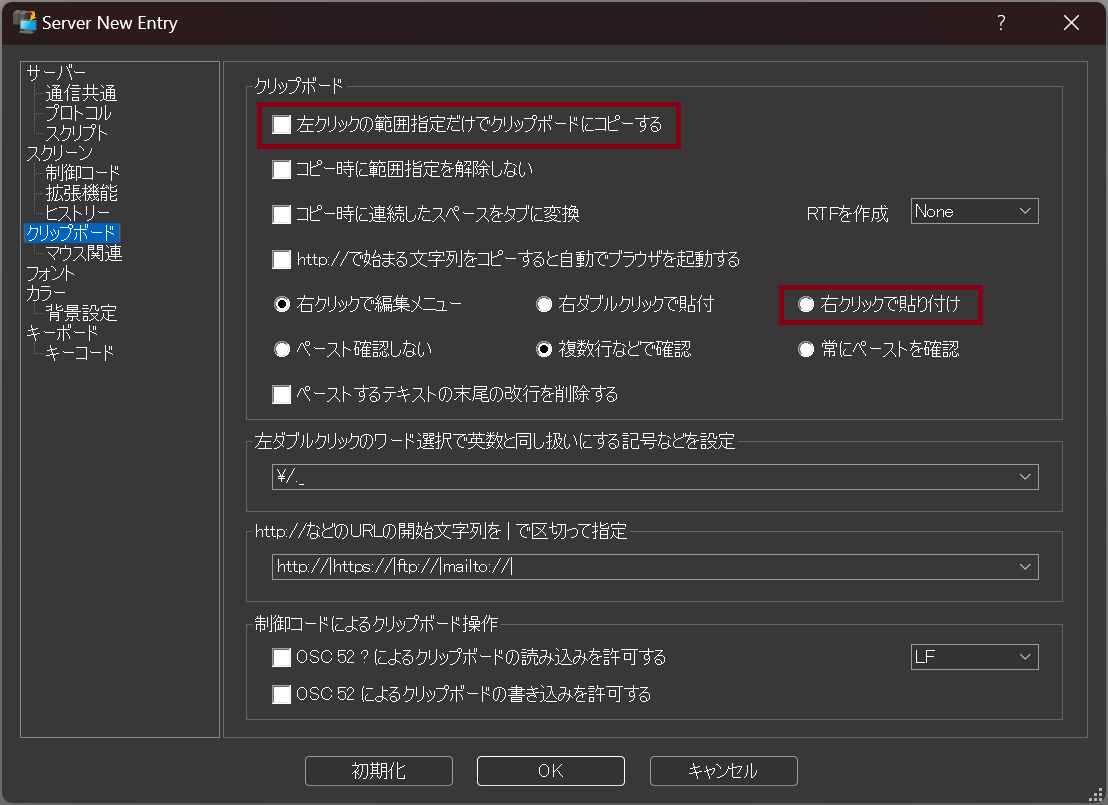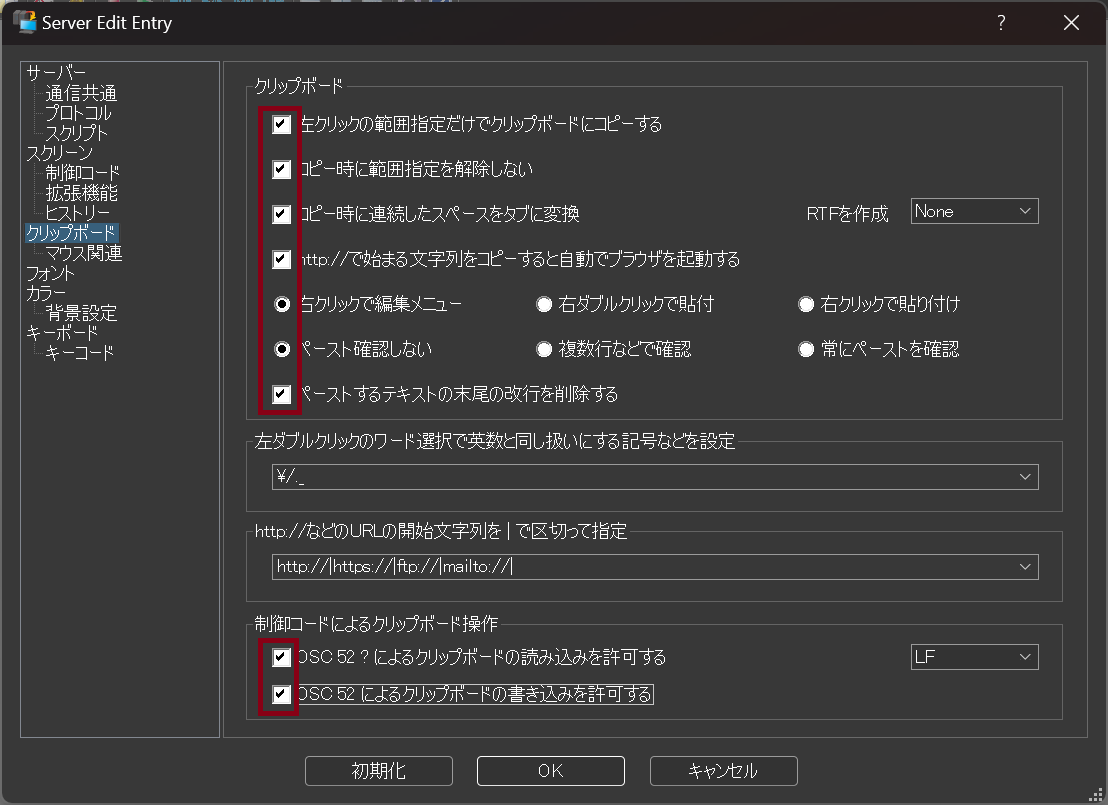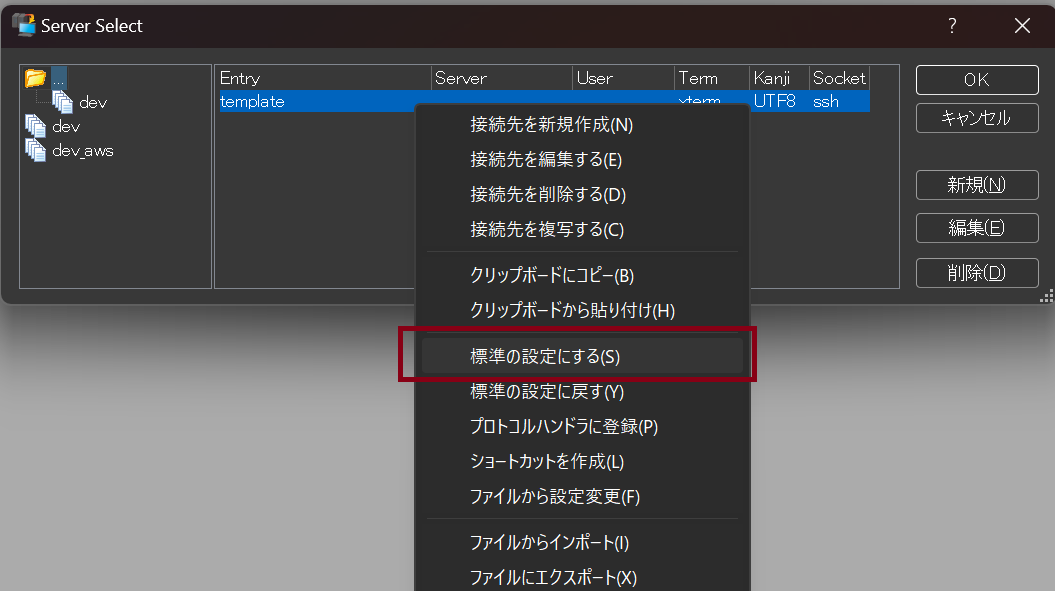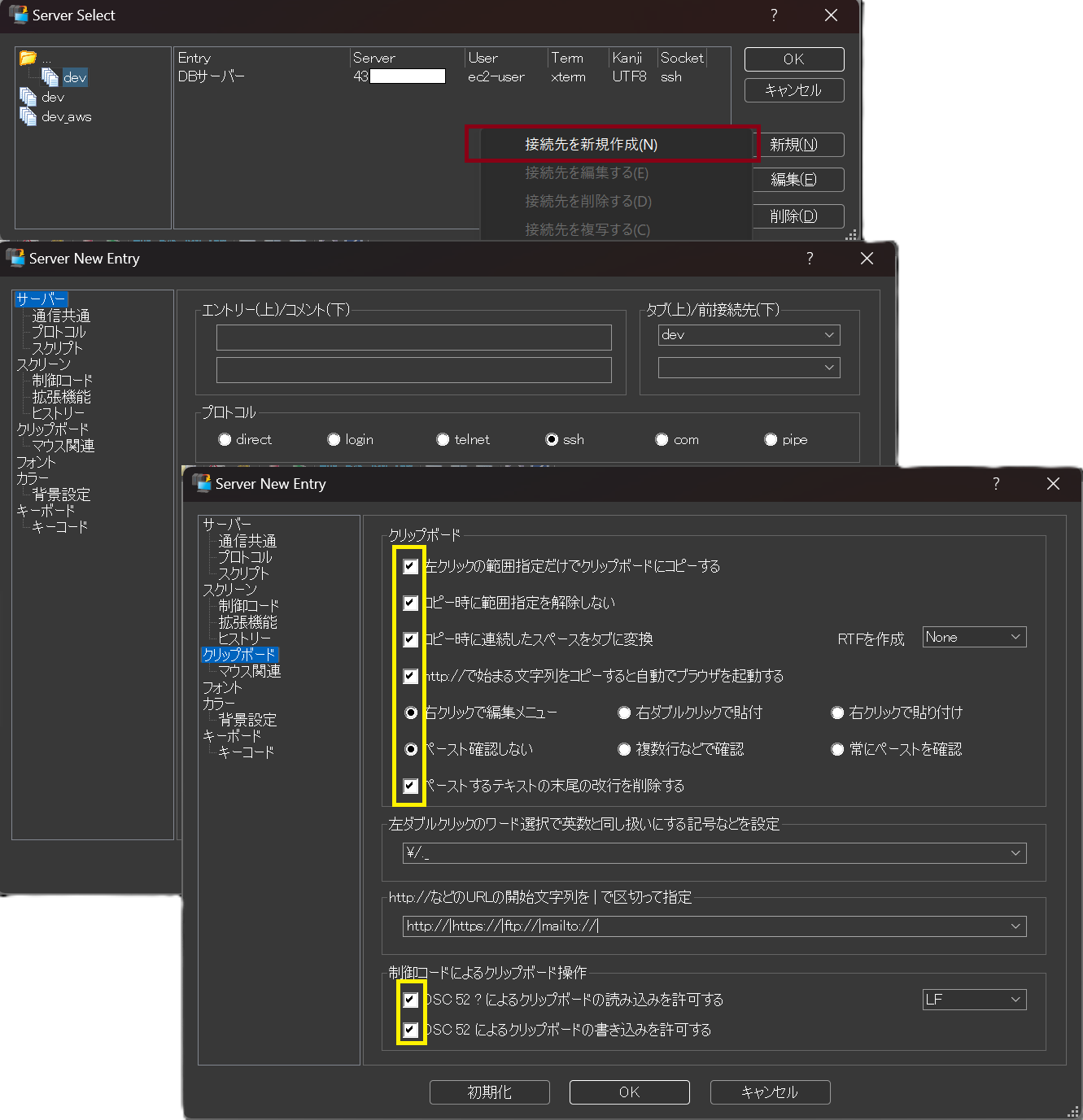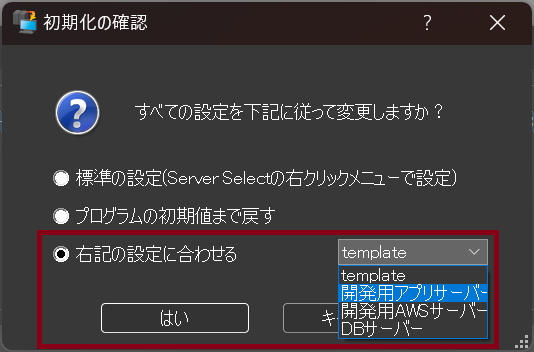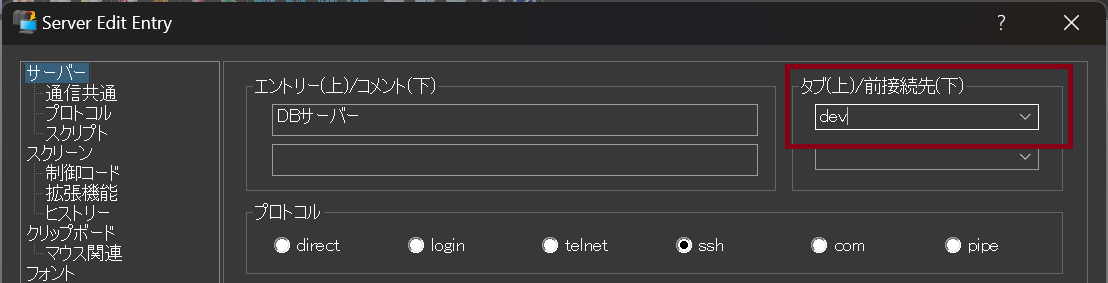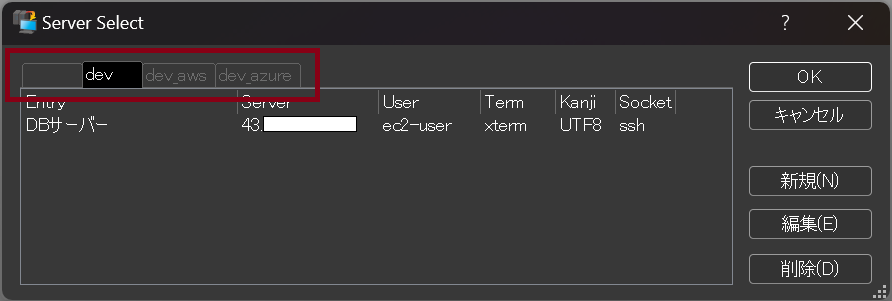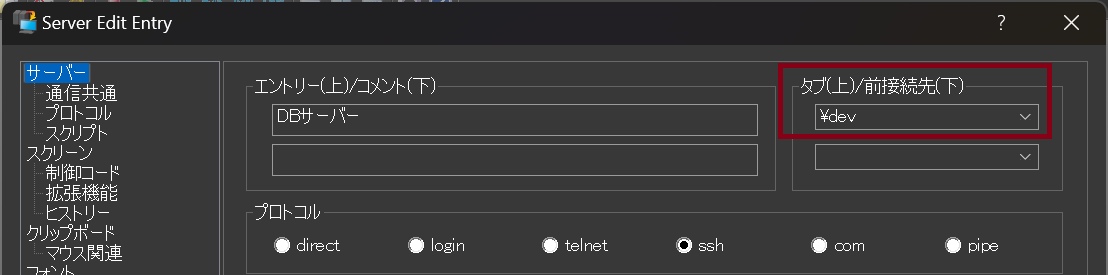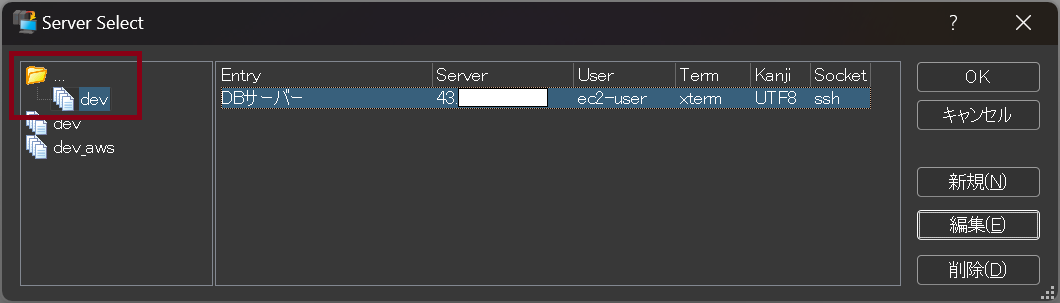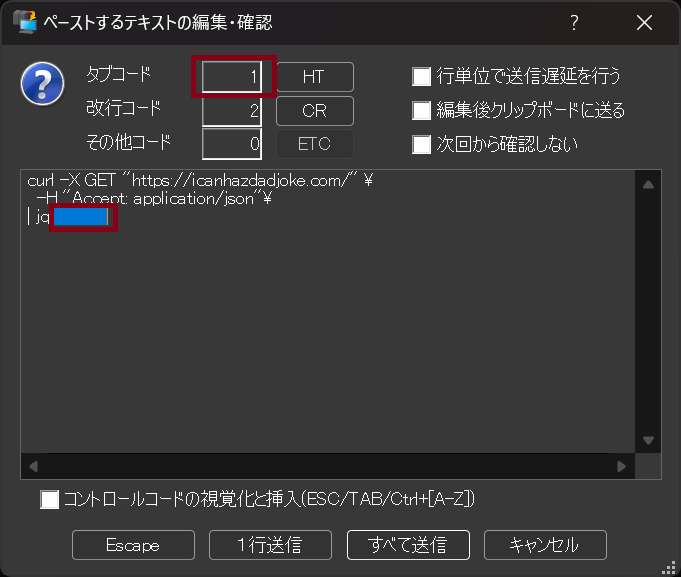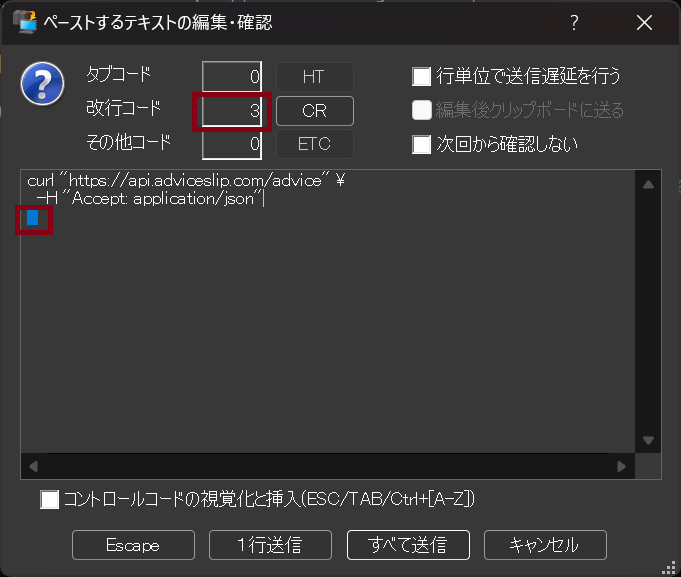Let's Move Beyond TeraTerm and Try the Convenient and Simple 'RLogin'.
Back to TopThis is the article for Day 2 of the Mamezou Developer Site Advent Calendar 2024.
Introduction
#When operating virtual machines such as AWS EC2 or Azure VMs on Windows, which terminal software do you use?
There are many types of terminal software, and I believe many people have experience using "TeraTerm." I also used TeraTerm after entering the IT industry but found it somewhat inconvenient.
While searching for better terminal software, I came across "RLogin."
In this article, I would like to introduce some of the features of "RLogin."
This article is intended for the following audiences:
- People who want to use a terminal that is easy to set up.
- People who want to learn about terminal software other than TeraTerm.
- People who feel they are not fully utilizing TeraTerm's features.
History and Development of TeraTerm
#TeraTerm is widely used in server infrastructure management and is arguably the most popular terminal software (emulator) in Japan.
The reasons for its high market share include its stability and reliability, proven through years of use.
The history of TeraTerm dates back a long time. The final version of its predecessor, TeraTerm Pro 2.3, was released on March 10, 1998[1][2].
Later, TeraTerm version 4.10, developed by the TeraTerm Project and still widely used today, was released on January 30, 2005, and has been continuously developed for nearly 20 years.
Furthermore, TeraTerm 5.0, which supports Unicode, was released on October 15, 2023[3], and development continues to this day.
What is RLogin?
#The protocol "rlogin" and the terminal software "RLogin" are different.
Please be careful not to confuse them.
RLogin is terminal software that runs on Windows.
Initially, in 1998, it only supported rlogin and telnet. However, in 2005, it became a full-fledged terminal software with support for SSH1/SSH2.
Since then, it has been continuously released on a 1-2 month cycle, making it a terminal software with a long history, existing alongside the TeraTerm Project[4].
As of the time of writing (November 2024), the latest version is 2.29.9.
Reasons to Recommend RLogin
#Here are the reasons why I recommend "RLogin":
- It includes all the essential features.
- It has an intuitive UI, high customizability for various settings, and is easy to configure.
- It selectively includes features that you might think, "It would be nice to have this."
- The official RLogin website is easy to read.
- The official website summarizes use cases for each feature.
- Features can be viewed in a list format, with clear explanations and images.
- It is open-source freeware with no restrictions on commercial or personal use.
- Some software licenses require caution when using the software, but RLogin imposes no such restrictions.
Installation Method
#You can download the latest zip file from the official RLogin GitHub, extract it, and run RLogin.exe to start using it.
Save the executable as a shortcut or pin it to the taskbar for quick access.
Basic Usage
#Recommended Initial Settings
#Here are the initial settings I recommend.
Clipboard Settings
Additionally, I recommend the following settings:
Color Settings
- If you want to change the background, there are 14 preset options available by default.
- You can color-code based on server environments (production, development) or roles (backend, database server).
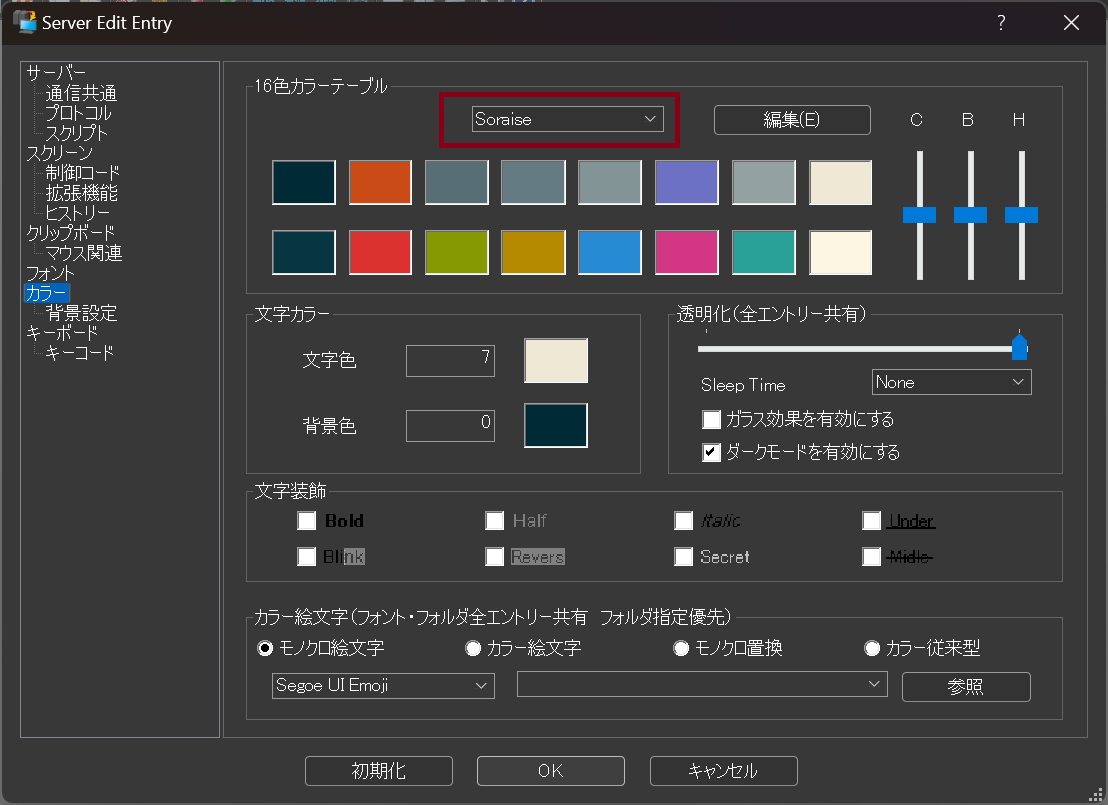
Template and Default Settings
- Once the initial settings are complete, save them as a template.
- Setting the template as the default will eliminate the need to reconfigure these settings when creating a new connection.
- To exclude default settings or inherit other connection settings:
Tab Functionality
- You can display the server selection screen by groups.
- There are two methods:
Saving Connection Information
#Once the initial settings are complete, save the server connection information and settings.
In the server selection screen, you can also use the connection information in the following ways:
- Create shortcuts (★):
- Place them anywhere, such as on the desktop, for one-click server connections.
- Import or export settings information using RLogin's proprietary file format (
.rlg). - Copy settings information to the clipboard or paste it from the clipboard.
If you are using password authentication, you can save passwords, but it is recommended to avoid saving them for security reasons.
Be mindful of operational rules, especially when using RLogin in corporate environments.
Connecting to a Server
#Select a server and click the "OK" button to connect.
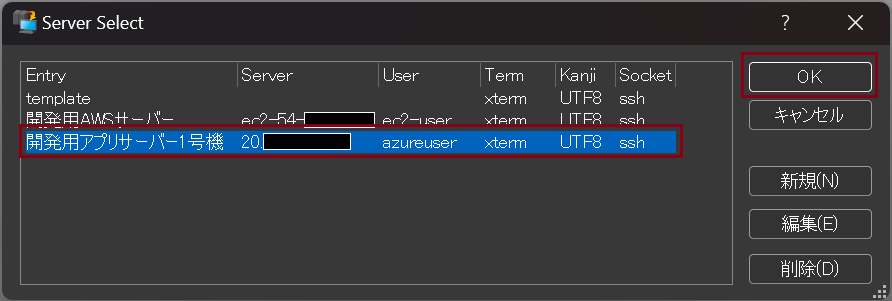
Top 3 Recommended Features
#Split Screen Functionality
#One of RLogin's standout features is its "Split Screen Functionality."
With the rise of higher-resolution displays such as 4K, 8K, and ultrawide monitors, the amount of information that can be displayed has increased[5].

For those who want to view information from multiple servers on a single screen, this feature is incredibly useful and comprehensive.
(Of course, you can also use RLogin in multiple windows.)
The following shortcuts are available for this functionality:
- Split Shortcuts:
- Split vertically and connect (Ctrl+DOWN(↓))
- Split horizontally and connect (Ctrl+RIGHT(→))
- Split vertically and create a new connection (Ctrl+Shift+DOWN(↓))
- Split horizontally and create a new connection (Ctrl+Shift+RIGHT(→))
- Window Navigation Shortcuts:
- Move to the next window (Ctrl+TAB)
- Move to the previous window (Ctrl+Shift+TAB)
- Move to the window above (Alt+UP(↑))
- Move to the window below (Alt+DOWN(↓))
- Move to the window to the right (Alt+RIGHT(→))
- Move to the window to the left (Alt+LEFT(←))
Paste Confirmation Functionality
#The default-on paste confirmation functionality is another feature I find convenient.
This feature displays a confirmation dialog when pasting multi-line text and shows the number of tabs and newline characters, which I think is practical for real-world use.
For example, when pasting, unintended trailing newlines or tabs can sometimes be included.
(Have you ever experienced trailing newlines or tabs sneaking in when copying from Excel, spreadsheets, or the web?)
These issues can often go unnoticed in a text editor. However, by checking the number of tabs and newline characters in the paste confirmation dialog, you can prevent unintended text from being pasted and eliminate potential causes of errors.
This is particularly useful in scenarios where mistakes are not allowed, such as in production environments, or when ensuring the precise execution of commands or scripts.
In the images below, the affected areas are highlighted to show where tabs or newlines are included.
In both cases, you can delete unnecessary tabs or newlines in the paste confirmation editor before sending.
Search Functionality
#While not suitable for advanced search or extraction, RLogin includes a string search feature for the terminal display screen.
You can access this by right-clicking or selecting "String Search" from the "Edit" menu on the top bar. After performing a search, the matching sections are highlighted.
This feature is useful for quickly finding specific text. It supports case-insensitive searches, wildcard/regular expression searches, and more. It’s a handy feature for quick lookups.
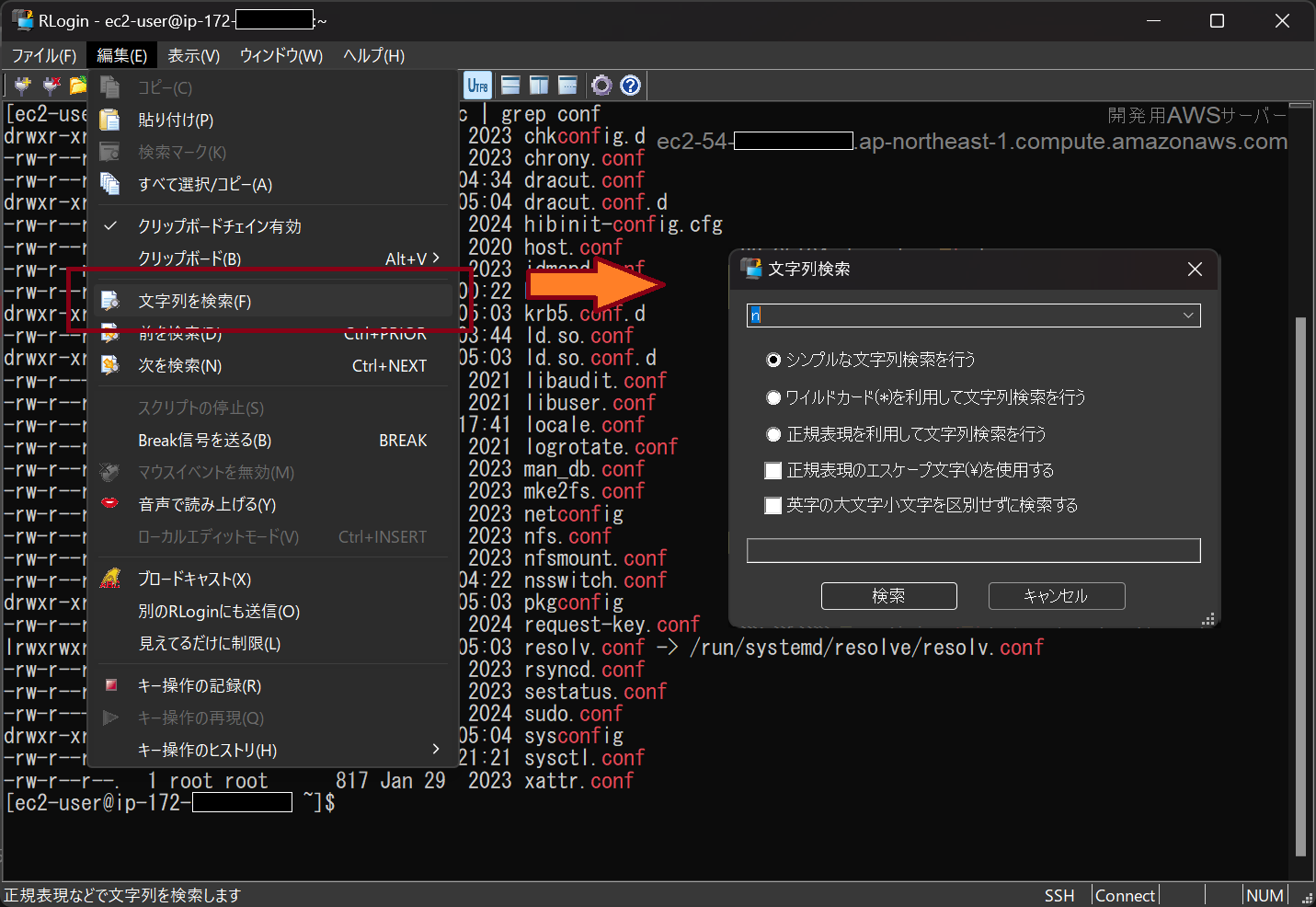
The matching text is highlighted in the results:
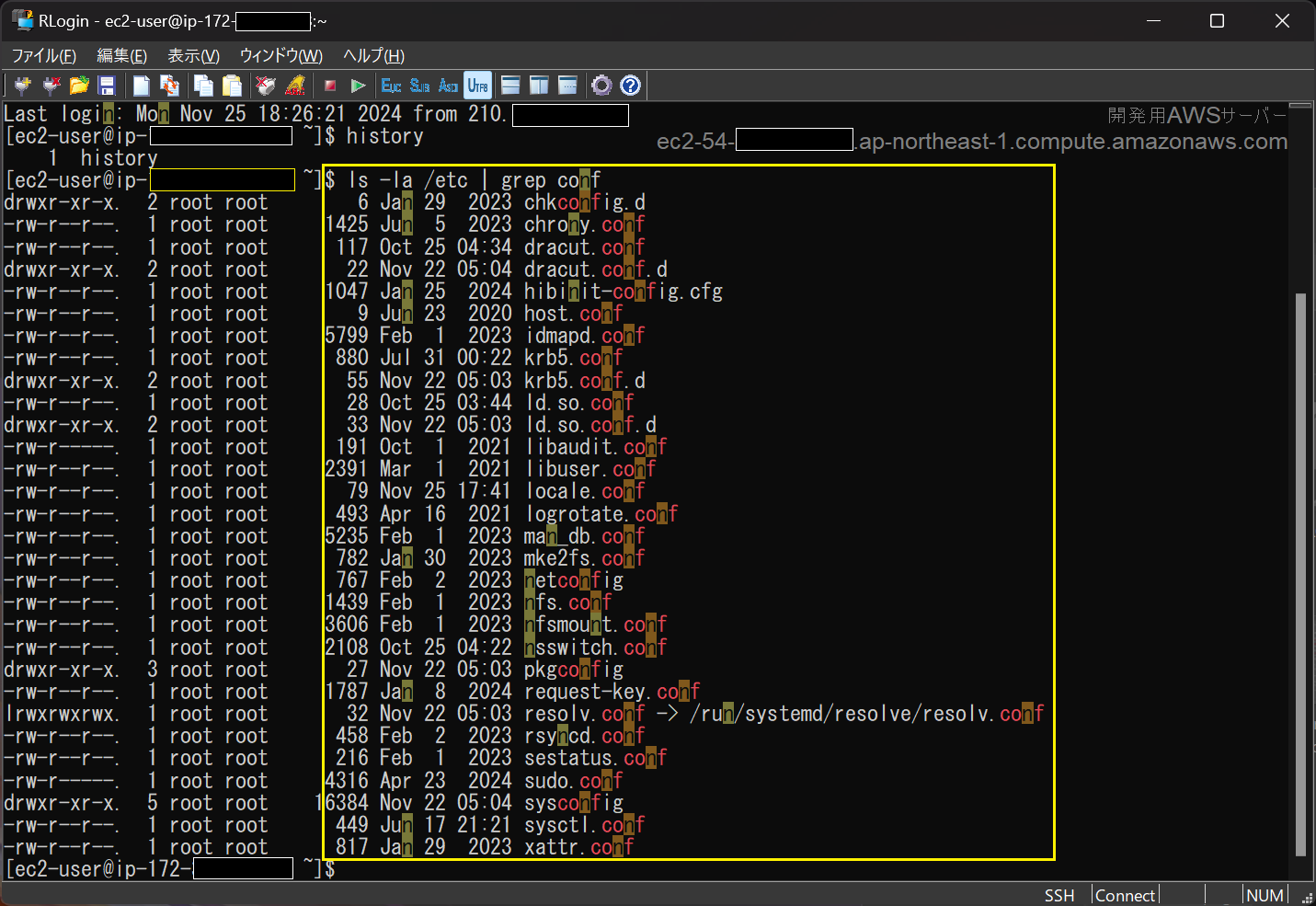
Conclusion
#RLogin offers a wide variety of features that I couldn’t cover in this article.
TeraTerm also has many good points, but its unique macros and other features can have a steep learning curve.
When the learning curve is high, even small ideas may not be implemented.
On the other hand, RLogin has a customizable UI, an easy-to-read official website, and a relatively low learning curve, making it highly recommended.
I’ve been using it for about six months, and I hope those who read this article will give it a try.
Final Note
#This article is one of the contributions to the Mamezou Developer Site Advent Calendar 2024.
From December 2 to December 25, we will be publishing various articles on weekdays for a total of 18 days.
We hope you’ll read through to the end!
Referenced from About TeraTerm > Foreword ↩︎
Referenced from Tera Term Home Page ↩︎
Referenced from About TeraTerm > Revision History ↩︎
Referenced from RLogin > Program History ↩︎
I personally use a multi-display setup with a 4K monitor and a 1920x1080 monitor. ↩︎